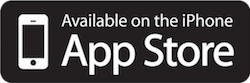Foldr
Any file, any time, anywhere on any device. Foldr is by the great people at Minnow IT, it allows Hilden Oaks to share documents, audio, and video with the whole school community. It is easy to access and easy to use.
You can use Foldr from any modern web browser by simply going to the web address:
https://foldr.hildenoaks.co.uk
Or if you want to use it on a mobile device, such as an iPad, Android tablet, or smart phone, you can download the free Foldr app.
If you do download the app for mobile devices or computers, the server address you will need is: foldr.hildenoaks.co.uk
Instructions for the web version of Foldr
Go to https://foldr.hildenoaks.co.uk you will then be asked for your username and password. Staff and pupils it the username and password you use to sign into your computers at school.
So Alice Brown in Form 6, started at the school in 2014, the user name would be 14alice. If you don’t know the username please contact us.
Once you are logged into Foldr, you will see a list of available drives. The Home drive is personal to each pupil and is where they save their own work, that cannot be seen by other pupils.
The Microsoft OneDrive is for future use and can be ignored for now.
The Form n drive contains folders for any other work for that particular form group.
There is also a Media Folder that contains audio and video for all the pupils in the school.
*Staff, please note your home drive is now on the OneDrive
Click/Tap to enlarge
You can navigate around folders by clicking/tapping on them and back by following the “breadcrumb” trail at the top of the window.
Click/Tap to enlarge
When you tap/click on a document you will be given some choices. For Word, Excel, and Powerpoint you can download the document directly into the applications if they are installed.
Most of the time you will just download a copy to your home computer/tablet.
If you are using the Foldr app on an iOS device (iPhone/iPad) or Android device you can preview the documents on the device by tapping on them.
Click/Tap to enlarge
Once you have finished in Foldr you can just close the browser window or you can go to the top right of the window, click/tap on your name and then select sign out.
Click/Tap to enlarge
If you are logged into Foldr, clicking on your name (top right corner of the window) the menu contains links to versions for Foldr for Windows and MacOS.
These versions of Foldr makes it look like you have connected a memory stick to your computer that contains your files from the school. Read more about Foldr here.
Click/Tap to enlarge
To upload a file from your own computer to our system
Navigate to the location you want to upload to. (here, we are in Home—Documents)
Click/Tap to enlarge
Then simply drag the document onto the browser window, the window will highlight a blue/green colour to show that is ready to upload.
Click/Tap to enlarge
A copy of the file will then be on our systems and the teachers can access the file to mark or assess it. You still have a copy of the original file on your own computer/tablet..
Our virus and malware scanners are integrated into Foldr and check every file that is uploaded to our system.
Click/Tap to enlarge